The TextWorx Menu is the interface for the application.
To show the TextWorx Menu, push the global hotkey, (or whatever this is if you may have changed it - if you right-click TextWorx's tray icon, it will tell you the current hotkey).
This is how to use it:
1.Select some text in your normal text editor.
2.Push the hotkey to summon the TextWorx menu.
3.Select a function from the TexWorx menu. Be sure to hold the modifier keys for alternate methods.
4.That's it. TextWorx replaces your selected text with the modified text.
Use Modifier Keys to gain functionality for the Commands:
•Without a modifier, the command will operate on the selected text as a block.
•shift hold this to reverse the command.
•ctrl will operate on each line individually.
•shift+ctrl combine them to reverse the command on each line individually.
If you make manual changes to the INI file for any reason, you must restart TextWorx for changes to take effect (you can do this from the Tray Menu or the Tools Menu).
The Command List show all of the possible commands along with their modifier keys.
The ... in the Menu titles indicates that the command uses a dialogue box to gather user information - you should hold the modifier key WHEN you push the Accept button in the dialogue.
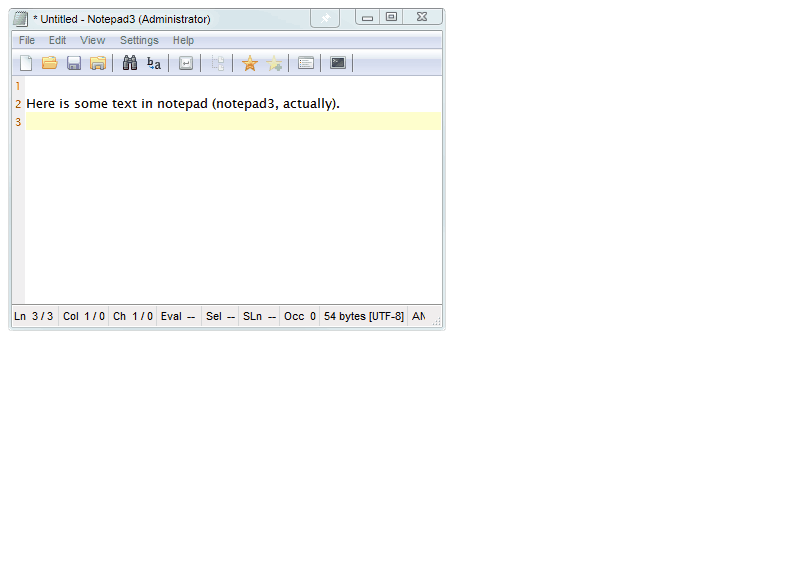
The TextWorx Toolbar works just like the menu, except you push buttons on the toolbar to call the functions. This is handy when editing code and you don't want to constantly use the menu.

To Toggle the toolbar, push (or whatever this is if you may have changed it - if you right-click TextWorx's tray icon, it will tell you the current hotkey).
The toolbar attaches to whatever window is active when you summon it.
Move the toolbar by dragging it with the toolbar icon.
You can show the toolbar's context menu by right-clicking anywhere on it.