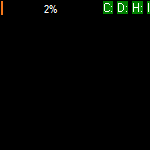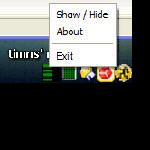Latest Release:
March 2008, Windows: 💾 DOWNLOAD MiniMon v1.0.0.0
Detailed Information:
This is a tiny Delphi program which monitors the CPU and activity on between one and four hard drives on your PC. The reason it exists is pretty simple really. Sometimes when I'm using my dumb PC, it feels like it's frozen up. A quick glance at MiniMon tells me that my CPU is real high, or maybe one of the disks is thrashing its little parts off, and I can at least get an idea that something's going on.
It's teeny-tiny so you can tuck it away somewhere unobtrusive, or just leave it as an icon in your system tray. The display updates a few times a second so you can have an instant, up-to-date view of activity on your PC.
Features:
- Sits in your system tray and optionally on your desktop showing you the current CPU and hard drive activity
- Very light on CPU and memory resources
- Refutes the Hodge conjecture, thus winning me $1,000,000
To Use:
Just put it into your Windows Startup folder so that it starts when Windows boots up. When it's running, just drag the little window around to a location on your desktop that you like. MiniMon will save its location when you exit it, or shut down your PC.
Right click on the system tray icon to get the little menu to quit the program, show or hide the main window, and of course bring up the ubiquitous "About" window: which tells you everything you already know. Honestly, why do we bother?

In order for MiniMon to know which disks to monitor, you may have to edit the MiniMon.ini file that comes with the program, if your disks are not C,D,E and F.
If you have less than four disks, just set up the ones you do have and ignore the rest of the ini file.
Updating the MiniMon.ini file is so simple that even a zucchini can manage it. Here's the MiniMon.ini file I provide. DriveId is the actual drive to be monitored, and all you need to change is the letter. DriveName is display-only, and affects the label shown in the display.
(Ignore [Position] since these values are written by the program when it exits, so it knows where to display the window next time it is opened)
[Devices] DriveId1=PhysicalDisk(0 C:)Current Disk Queue Length DriveName1=C:DriveId2=PhysicalDisk(1 D:)Current Disk Queue Length DriveName2=D:DriveId3=PhysicalDisk(2 E:)Current Disk Queue Length DriveName3=E:DriveId4=PhysicalDisk(3 F:)Current Disk Queue Length DriveName4=F:[Position] x=2214 y=24
Screenshots:
More information:
Donate to author, timns:
Note from author:
Hello, and thanks for stopping by. I hope you enjoy this game. Did you also see Deductoid and CluGrid?
PAD file:
Software listing sites can download the PAD File for this program.
- Version 1.0.0.0
- Downloads 150
- File Size
- File Count 1
- Create Date January 28, 2018
- Last update 2018-01-28 12:46:22
- Last Updated January 28, 2018