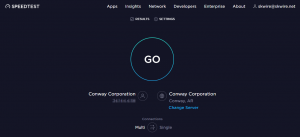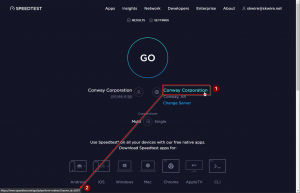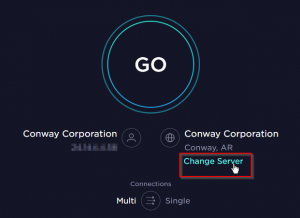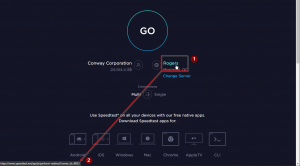My sSpeedtest application uses Speedtest.net server IDs to function, and while it does have a feature to quickly add a group of Speedtest.net servers near you, you can add your own. To find out the server ID of a Speedtest.net server, do the following:
Step 1: Launch a web browser and navigate to the Speedtest.net website. It should look something like this (click image to enlarge):
Step 2: Hover your mouse cursor over the ISP name (1) and look in the status bar of your browser (2). You should see a URL that looks something like https://www.speedtest.net/api/js/perform-redirect?server_id=6201
Step 3: Here a screenshot (click image to enlarge):
Step 4: Note the number at the end of the URL. This is the server ID you want. Here’s an example URL:
https://www.speedtest.net/api/js/perform-redirect?server_id=6201
In this case, the server ID is 6201. This is what you enter into sSpeedtest.
Step 5: To find a server ID for a different server, click the Change Server link (click image to enlarge):
Step 6: Search for a new server (1) and click its link (2) as shown below (click image to enlarge).
Once again, hover over the ISP link (1) and look in the status bar (2) for the server ID (click image to enlarge):
In this example, the server ID is 8825.