Make rules to move files automatically.
Features:
- Rightclick the tray icon to configure
- Choose Settings to change rules and options
- Choose Enable to Start or Stop all the rules
Use it to make a rule that moves files from the desktop to a subfolder, based on file type, part of a filename, or whatever. Have it ask to replace existing files, or rename them. It can also ignore files.
Changes:
- 20061224 - v1.1: Added confirmation dialog before automatically running rules.
- 20070407 - v1.2: Added missing code to browse for folders.
Thanks to reko100 for the idea!
Questions or comments? Post them at the DonationCoder Forum!
- Version 1.2
- Downloads 6666
- File Size 263.87 KB
- File Count 1
- Create Date December 12, 2017
- Last update 2017-12-12 22:06:41
- Last Updated December 12, 2017
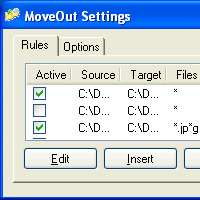
This is really awesome been using it for awhile and dose exactly what I need. I would like to ask if it would be possible to have it so you could add multiple file extensions in the files to include?
Hey Skrommel,
we are using moveout for copying alarming files to our alarmview Software at the firedepatment in Germany. We are starting moveout automatical, but at every start we have to accept the confirmation. Can we disable it? We are using V 1.3
Thank you!
Thomas,
I’m not the dev, but I had the same issue as you and solved the problem myself. I don’t know if you ever got a reply from the dev so I figured I’d double back and let you know what I did.
Note: You may need to have Auto HotKey installed to do some of this.
If you open the “MoveOut.ahk” file in Notepad or some other text-editing software, navigate to the INIREAD: block (about a third of the way through the document). If it’s easier, you can just search the document for “MsgBox” and it’ll take you right to where you need to be.
Anyways, once you’re there, there are 7 lines of code you just need to comment out. Just put a semicolon at the beginning of each of the lines so they look like this:
; If enabled=1
; If info
; {
; MsgBox,4,MoveOut Confirmation,MoveOut is set to Enabled.`n`nDo you want to run the following rules now?`n`n%info%
; IfMsgBox,No
; enabled=0
; }
Once you’ve done that, everything will work as before but the confirmation window will not appear and the rules will be enabled automatically. I did this so I could distribute files to all the computers in a lab and needed it to run automatically WITHOUT a confirmation window.
Oh, after this if you plan to run the program using the .exe file (like normal), you’ll need to save the .ahk file, then right-click it and select, “Compile”. Then the .exe file will work properly.
Again, not sure if you still needed this but I hope it helped! If you have any questions or would like me to just email you the edited files, feel free to reply to my comment and we can get in touch.
Thank you for this work! Is there any way to make it search in subfolders? We use a program called Pool Studios and when you take a screenshot within the program, it places the image in Poolstudios/projects/clientname/. As is, this would have to be configured for every new client name instead of it searching, to include subfolders, in the projects/ folder? Part of this is confirming if I am doing this right. Thanks!