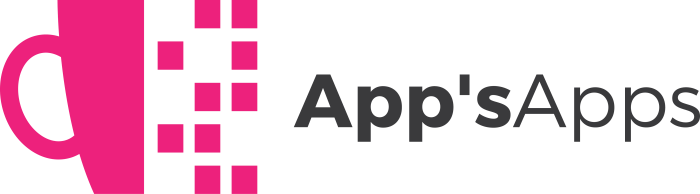Every once in awhile you come across an otherwise good application with one single nasty little fault: Every time you run it, it insists on sticking a shortcut file in your Startup folder and has no option to opt out of this behavior. You delete the shortcut and the next time you run the application it comes right back.
I have found plenty of utilities that can handle preventing this sort of behavior when the application tries to add itself to startup through the registry, but none to handle when it is making actual shortcut files in the Startup folder.
Startup Bully will opt out for you by removing this unwanted shortcut each time you run the offending application.
Features
- Launches the application
- Waits a specified length of time
- Deletes the unwanted shortcut and then exits
Installation
Copy StartupBully.exe to a folder somewhere on your hard drive.
Using the Application
Edit the original desktop or quicklaunch shortcut (not the unwanted startup folder one!) to the misbehaving application as follows:
- Right click and select properties.
- In the target box, edit the text as follows: [path to StartupBully.exe] [original target] [text of unwanted shortcut] [seconds to wait]
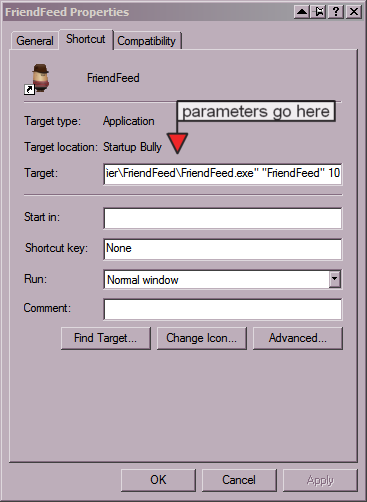
Example:
- The original target for this particular misbehaving application was "E:Programs InstalledFriendfeed NotifierFriendFeedFriendFeed.exe"
- The path to my StartupBully.exe file is "E:Programs InstalledStartup BullyStartupBully.exe"
- The text of the shortcut the misbehaving application keeps making is "FriendFeed"

- I want it to wait 10 seconds after launching before it deletes the unwanted shortcut.
So my desktop or quicklaunch shortcut target will be this:
"E:Programs InstalledStartup BullyStartupBully.exe" "E:Programs InstalledFriendfeed NotifierFriendFeedFriendFeed.exe" "FriendFeed" 10
Make sure to use quotes around any paths that contain spaces, quotes around the unwanted shortcut text, and to leave a space between each parameter.
I would start with 10 seconds to give the misbehaving application a chance to load and create the unwanted shortcut. If that isn't enough time, then adjust it as necessary.
If you want the desktop or quicklaunch shortcut to have the original icon of the misbehaving application, then before you close the properties box, click the "change icon" button, browse to the original exe file of your application, select it and choose the correct icon.
When you are finished, click "Apply" and "OK".
Uninstallation
Delete StartupBully.exe and any shortcuts you made that point to it.
- Version 1.0.0.2
- Downloads 10
- File Size 531.00 KB
- File Count 1
- Create Date January 1, 2010
- Last update 2010-01-01 20:21:52
- Last Updated September 20, 2021